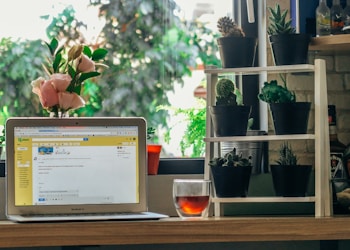Raise your hand if you have ever deleted a file accidentally and couldn’t recover it? I ended up deleting a PDF copy of my Cox plans subscription! By the time I discovered the file has been deleted, it was too late. Thank God you can call their customer support department and request a copy of the bill!
After this incident, I did my research on restoring deleted files. Turns out, if you act fast, you should be able to recover the file without going through stress. It also turns out there are more than one way of recovering a lost file.
It’s Possible to Recover Permanently Deleted Files!
Here’s a quick fact every computer user must know. When you delete files permanently, your computer does not completely erase them. At the very least, not right away. The files are still on your hard drive, but they are tagged as inaccessible data. As you use your computer, new data overwrites old files. So, if you accidentally erase files and want to restore them, you must turn off your computer right away.
To buy yourself additional time, consider shutting any running applications and avoiding writing new data to your disc storage. You can then recover your files using data recovery software.
You don’t necessarily need software to restore those files. As I mentioned earlier, there are other simple ways to restore files. Let’s check them out:
Method 1: Hit Undo
This method only works if you just deleted the file seconds or minutes ago. For it to work, it’s important that you haven’t logged out of your PC or restart it.
This is how it’s done:
- Open Windows File Explorer
- Go to the folder where you had kept that file
- Right-click inside that folder
- A pop-up menu will appear
- Choose “undo move”
- This should be able to bring back the file
Another easy approach is to simply press ctrl + z on your keyword the moment you realize you have deleted the file.
Method 2: Check the Recycle Bin
Let’s say it is too late for the undo function to work. What to do next? Check your recycle bin!
When you remove files by accident, the first place you should go is in the Recycle Bin. Unless you make a mistake that causes your data to be permanently erased, all deleted files should go straight to the Recycle Bin.
To begin, double-click the Recycle Bin icon on your Desktop. It may be difficult to find that file in the heap of data. Here’s what you can do to make things a little easier:
- Inside the recycle bin, hit right-click
- A pop-up menu will appear
- Choose “view options”
- Hit “select details”
- Sort files on the basis of the date deleted
- Once you manage to locate that file, double click on it to restore.
Method 3: Use File History to Recover the Files
This method will work only if you have turned on the file history backup on your system. If you have, repeat these steps:
- Go to the search bar on windows
- Type this in “restore your files with file history”
- Then, hit “best match”
- Ideally, look in the folder where the deleted file was originally stored. This will speed up the process.
- Once you are able to find the find, hit the restore button
Method 4: Use Command Prompt
This method might seem technical but it’s not, provided that you follow these steps:
- Hit the Windows Key+R to open the Command Prompt
- A black window will appear
- Enter this formula into the black screen:
attrib -h -r -s /s /d C:*.*
Note: You must replace “C” with the drive’s name where you want the files to be recovered from
- Hit enter
- The process of recovery will begin
Don’t use your PC while the process is in progress. Once the process is complete, the files will appear in the original folder.
P.S. This method helps restore permanently deleted files
Method 5: Use a Third-Party Recovery Tool
Use this option as the last resort. Try the above remedies first. If nothing works and the files you lost are important to you, then you have no choice but to use a recovery tool.
Find the top data recovery software, download it on your PC and follow the prompts to complete the process of scanning and having the files recovered.
Final Words
These methods will help you in recovering lost files like a charm. To avoid losing important files, be careful what you delete. It’s best to create a local and cloud backup of important files just in case you end up deleting something again.