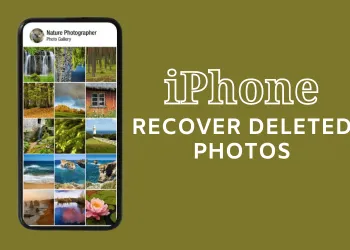Several factors can prevent the Apple Weather app from updating or working correctly on your iPhone. Some of the common reasons include server downtime, internet connectivity issues, incorrect location permissions, disabled background app refresh, or pending software updates.
Steps to Fix the Apple Weather App Not Working
- Check Apple’s System Status:
- Visit Apple’s System Status page to see if the weather service is operational.
- Restart Your Device: Occasionally, a simple restart may clear temporary software glitches that hinder app functions.
- Close and Restart the Weather App: Force close the Weather app and reopen it to reset its temporary data.
- Check Your Internet Connection: A stable connection is required for the Weather app to update, so ensure that your data or Wi-Fi connection is robust.
- Enable Weather App Location Access: Go to Settings > Privacy & Security > Location Services, and ensure the Weather app always has access to your location for accurate updates.
- Turn On Background App Refresh: Navigate to Settings > General > Background App Refresh to allow the Weather app to update its content in the background.
- Reset Location & Privacy Settings:
- Resetting these settings can sometimes fix location-related issues affecting the Weather app’s functionality.
- Go to Settings > General > Transfer or Reset iPhone > Reset > Reset Location & Privacy.
- Reinstall the Weather App: Delete and then reinstall the Weather app to start afresh.
- Check for iOS Updates: An outdated iOS can cause app compatibility issues, so ensure your iPhone’s operating system is current.
By following these steps, you should be able to resolve the issues with the Apple Weather app on your iPhone. If problems persist, consider reaching out to Apple Support for further assistance.