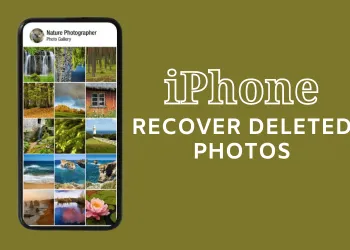The StandBy feature, supported by iOS 17 supported devices like iPhone 12, 13, and 14 series, lets users use their phones like a smart display even when charged. Users can view various information on their devices, including time and weather. Moreover, users can also control their smart home appliances and devices without unlocking their phones!
This article will discuss how users can enable and use the StandBy mode on their iPhones.
Making The StandBy Operational And Using It
- Firstly, you will have to check whether the StandBy is enabled on your device. To check for this, navigate to settings and check StandBy.
- After ensuring the StandBy is enabled, plug in your iPhone to charge, resting it on its side. Now, short press the side button.
- You will have three view options – widget view, clock view, and photos view. Please make the appropriate choices by swiping left and right among them.

Additional Tips
- Ensure the low power mode is disabled, as it may automatically turn off your display to save your battery life.
- iPhone 14 Pro and 15 pro support the ‘always on’ feature, and in the case of other lower versions, you will have to enable this feature manually. Until manually turned on, your device will go to sleep and wake up when it detects any motion.