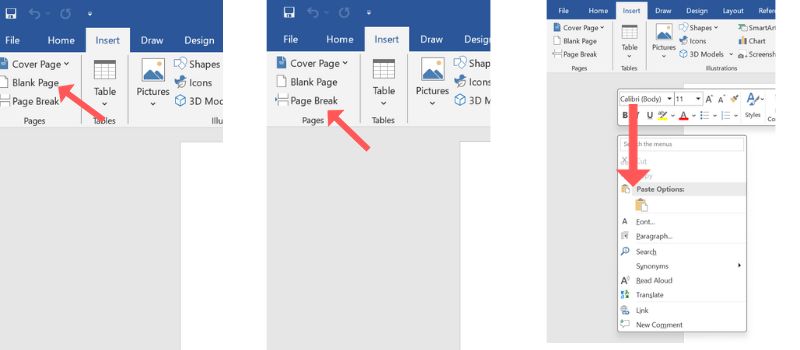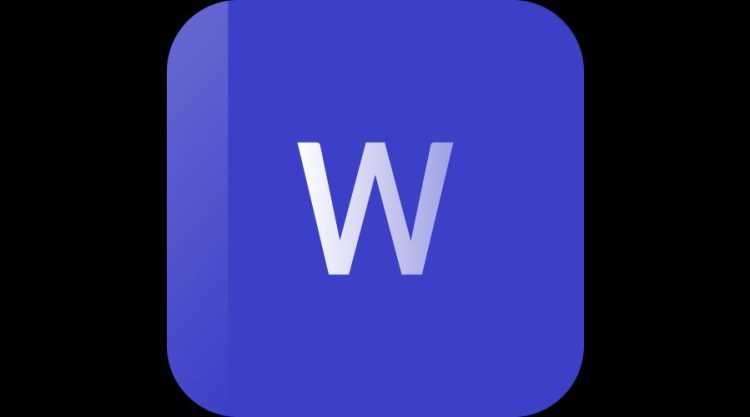To duplicate a page in Microsoft Word, select the content of the page you wish to copy using Ctrl + A for short documents or by manually highlighting the desired text. Once selected, press Ctrl + C to copy and then Ctrl + V to paste the content where you want the duplicate page to appear. The process allows users to quickly replicate content within a document, saving time and ensuring consistency.
Follow Some Easy Steps To Duplicate Page in MS Word
- Copy a Page in a One-Page Document:
- For short documents of one page or less, the fastest way to copy the page is to use the “Select All” and copy method.
- Press Ctrl + A on your keyboard to highlight all text in your document. Alternatively, you can also highlight your entire document by placing your mouse cursor in the left margin and then quickly clicking the left mouse button three times in a row.
- Press Ctrl + C to copy the entire highlighted selection.
- Copy a Page in a Multiple-Page Document:
- If your Word document has multiple pages and you want to copy a single page, the best approach is to manually select and copy the text you want.
- Place your cursor at the beginning of the page you want to copy.
- Click and drag the cursor to the bottom of the page you want to copy.
- Press Ctrl + C on your keyboard.
- Insert the Copied Text into Another Page:
- After copying the contents of the page, you can paste it onto a new page or any desired location in the document.