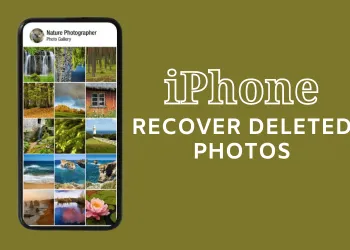The “SOS Only” indicator on an iPhone is typically triggered when the device is unable to connect to a cellular network, shifting to a mode that allows emergency calls only. To resolve this, here are several steps and tips gathered from different sources:

- Verify Network Coverage:
- Move to a location with better network connectivity if you are in an area with low or no network coverage.
- Toggle Airplane Mode:
- Turn Airplane Mode on and off to re-establish a connection with the network.
- Restart Your iPhone:
- Reboot your iPhone to re-establish a connection with your carrier. For iPhone with Face ID: Press and hold the volume up/down and the side button simultaneously until the power-off slider appears, slide to turn off the phone, then restart it. For iPhone with Touch ID: Press and hold the side button to bring up the power slider screen, drag the power slider to turn off the device, and then restart it.
- Update Carrier Settings:
- Go to Settings -> General -> About, and if an update is available, a pop-up will appear; click Update to install.
- Enable/Disable Cellular Data:
- Go to Settings -> Cellular/Mobile Data, toggle off Cellular Data/Mobile Data, wait for a few seconds, then toggle it back on.
- Enable Data Roaming:
- If you are traveling, ensure that Data Roaming is enabled by going to Settings -> Cellular/Mobile Data -> Cellular Data Options/Mobile Data Options, and toggle on Data Roaming.
- Switch Network Mode:
- If 5G is causing issues, switch to 4G or LTE.
- Check SIM Card:
- Make sure that your SIM card is inserted correctly. If necessary, reinsert the SIM card.
- Reset Network Settings:
- If the steps mentioned above don’t resolve the issue, consider resetting network settings, though this will erase saved Wi-Fi networks and passwords, cellular settings, and VPN and APN settings. To reset, go to Settings -> General -> Reset -> Reset Network Settings.
- Contact Your Carrier:
- If you continue to experience issues, it might be beneficial to contact your carrier to ensure there are no problems with your account or network in your area.
Each step targets potential causes of the “SOS Only” issue, from simple network connection problems to more complex carrier or hardware issues. Following these steps in sequence can help to identify and resolve the underlying cause of the “SOS Only” status on your iPhone.